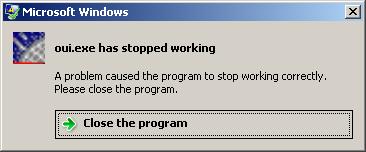If you are trying to use the oracle net configuration assistant in order to create tnsnames.ora entry on windows 7, you may notice that sometimes the net service name is simply not created. Even after you run through the wizard successfully you may get the famous “ORA-12154 – TNS could not resolve service name” when you actually try to use it. Another symptom would be that when you run the net configuration assistant again, the entry you just added will not be there.
This issue is caused by the change in Windows 7 default permissions. Windows 7 has the “Administrator” account disabled by default right out of the box. During the Windows 7 setup, the user is prompted for a username that has administrator rights and is in the administrator group. Running the net configuration assistant as the “administrator” user does not guarantee that this user has the administrator’s rights. This probably prevents the Network Configuration Assistant from editing the tnsnames.ora therefore the changes are not saved.
A simple solution to this issue is to run the network configuration assistant as an administrator.
-
Press and hold Ctrl+Shift while opening the program. Alternatively, you can navigate to the program shortcut (or the actual exe file), right click and then click on Run as administrator.
-
If prompted by the UAC you should click on Yes to apply permission to allow the program to run with full permission as an Administrator (You may need to provide the administrator password if you are logged in as a standard user).