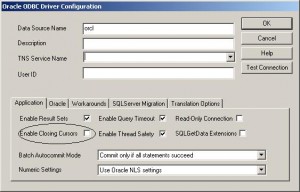OS authentication is not enabled by default in Oracle XE. To allow the use of OPS$ users, open sql plus (All Programs -> Oracle Database 10g Express Edition -> Run SQL Command Line) and run the following command:
alter system set os_authent_prefix=OPS$ scope=spfile;
Restart the DB:
shutdown immediate
Startup
To Create the OS user:
CREATE USER “OPS$DOMAIN\DOMAINUSER” PROFILE
“DEFAULT” IDENTIFIED EXTERNALLY DEFAULT
TABLESPACE “TABLESPACENAME”
TEMPORARY TABLESPACE “TEMPTABLESPACENAME” ACCOUNT
UNLOCK;
You can grant the appropriate roles just like any other user
GRANT CONNECT, RESOURCE TO
“OPS$ DOMAIN\DOMAINUSER “;